Please read the following instruction if you would like to sell a downloadable file. If you would like to sell an entire article, please click here.
Instruction:
Log into your WordPress Dashboard. Click "Posts" and select "All Posts" on the menu on the left side of the page. Click on the title of the article where you would like to add a downloadable file. 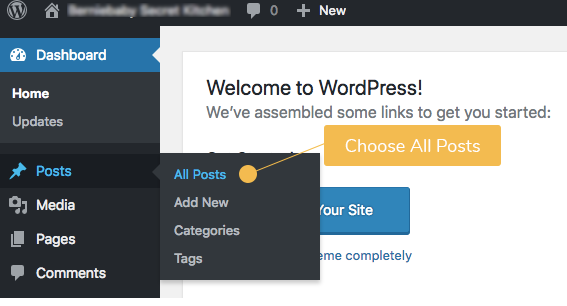
A. On the latest version of WordPress with Gutenberg
To add a downloadable file, click the plus sign on the top left corner of the page.
After clicking the "+" sign, scroll down and look for "SatoshiPay". Click the little arrow next to "SatoshiPay" to further expand the menu. Choose "Paid File".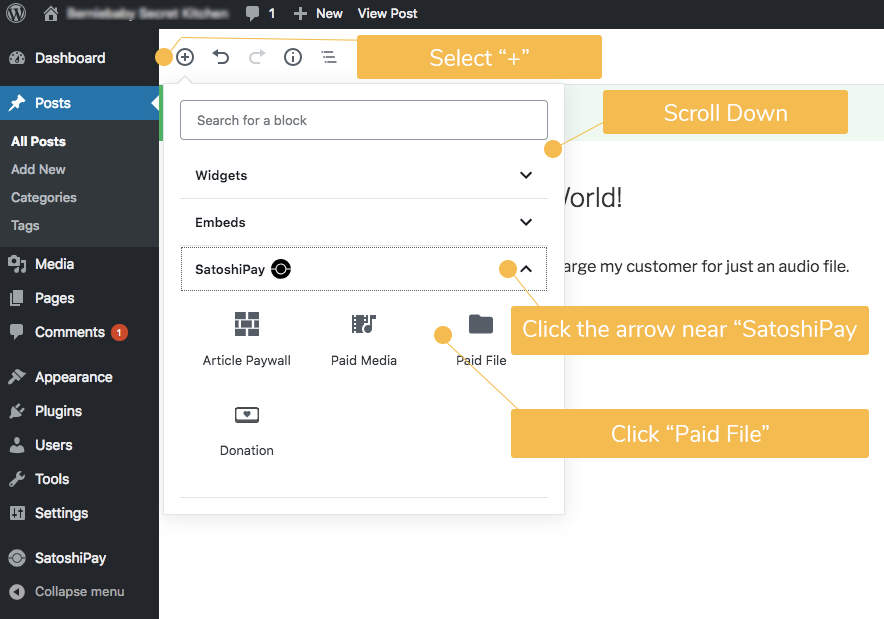
Choose "Upload" to upload a file.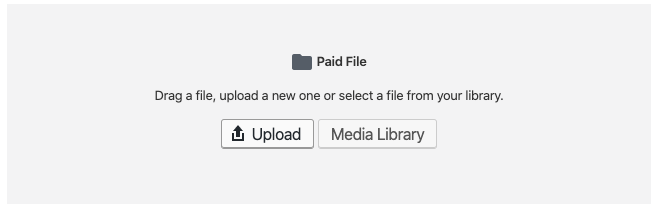
After choosing a file to upload, set a price for it. 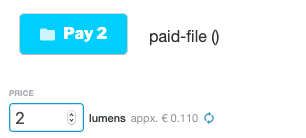
Click "Update" on the top right corner to confirm the change.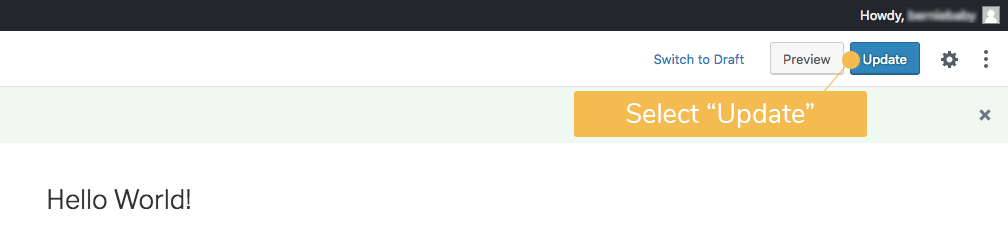
Your customers will see a price tag before they pay. Once they pay by clicking the "PAY" button, a download link will then be revealed.
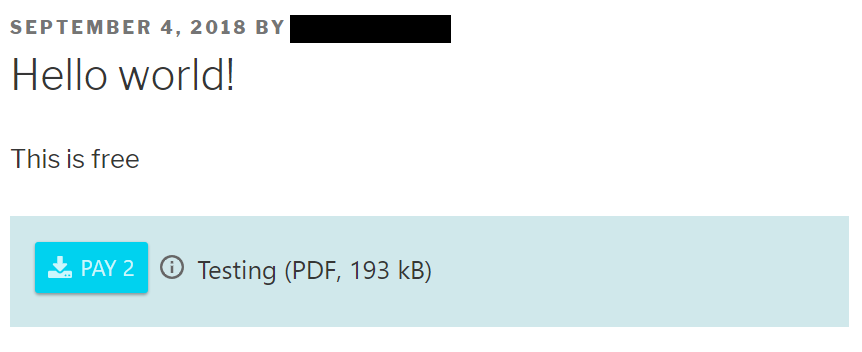
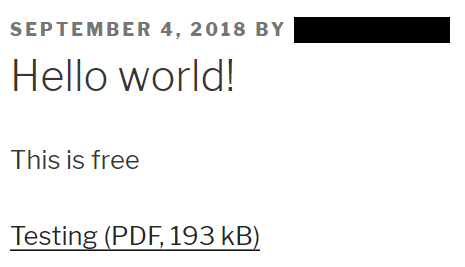
The process is almost the same when you create a new post instead of editing an old post. Simply follow the same procedure described above. However, instead of clicking the "Update" button in the end, simply click the "Publish" button to confirm it.
B. On the Older Versions of WordPress
On the "Edit Post" page, click "SatoshiPay" on the toolbar and choose "Add Paid Download"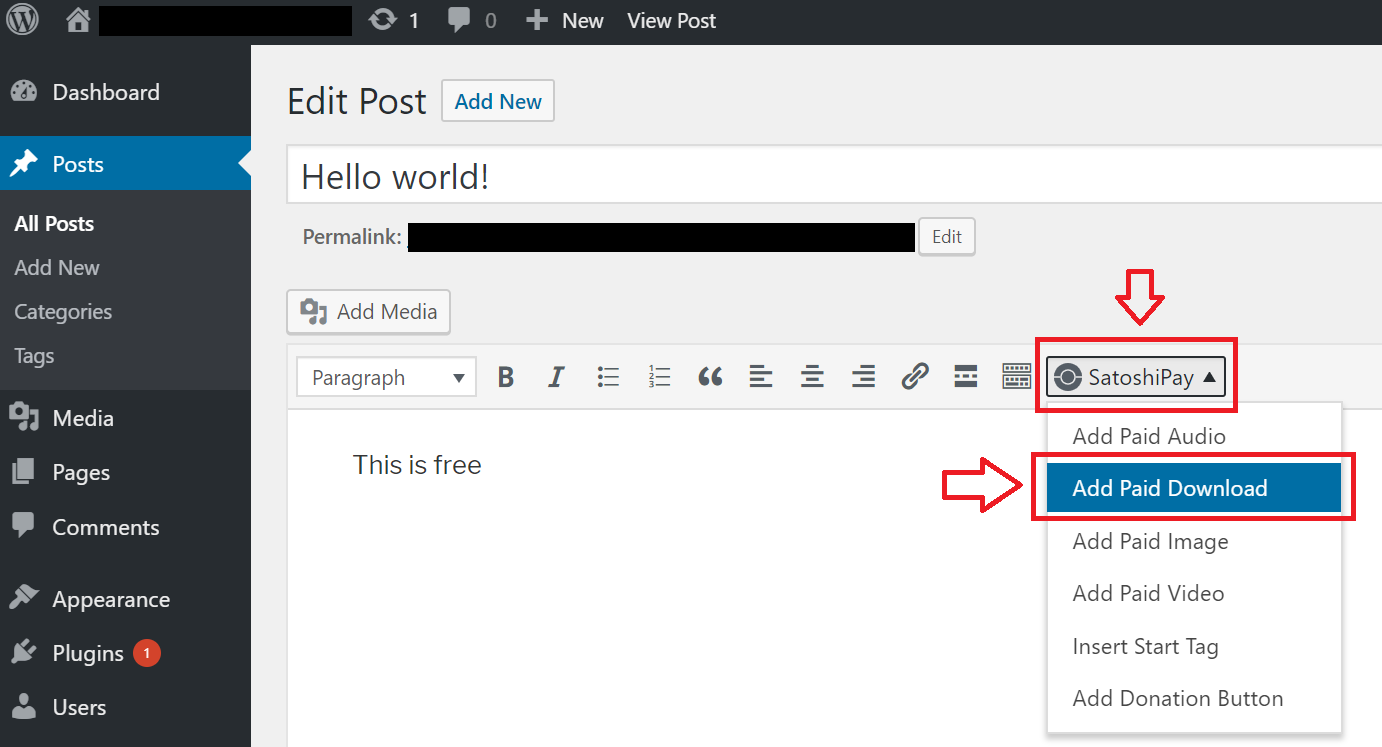
Go to "Upload Files" and click "Select Files" to find the downloadable file you would like to upload. Click "Insert" on the bottom right corner of the page to confirm it. 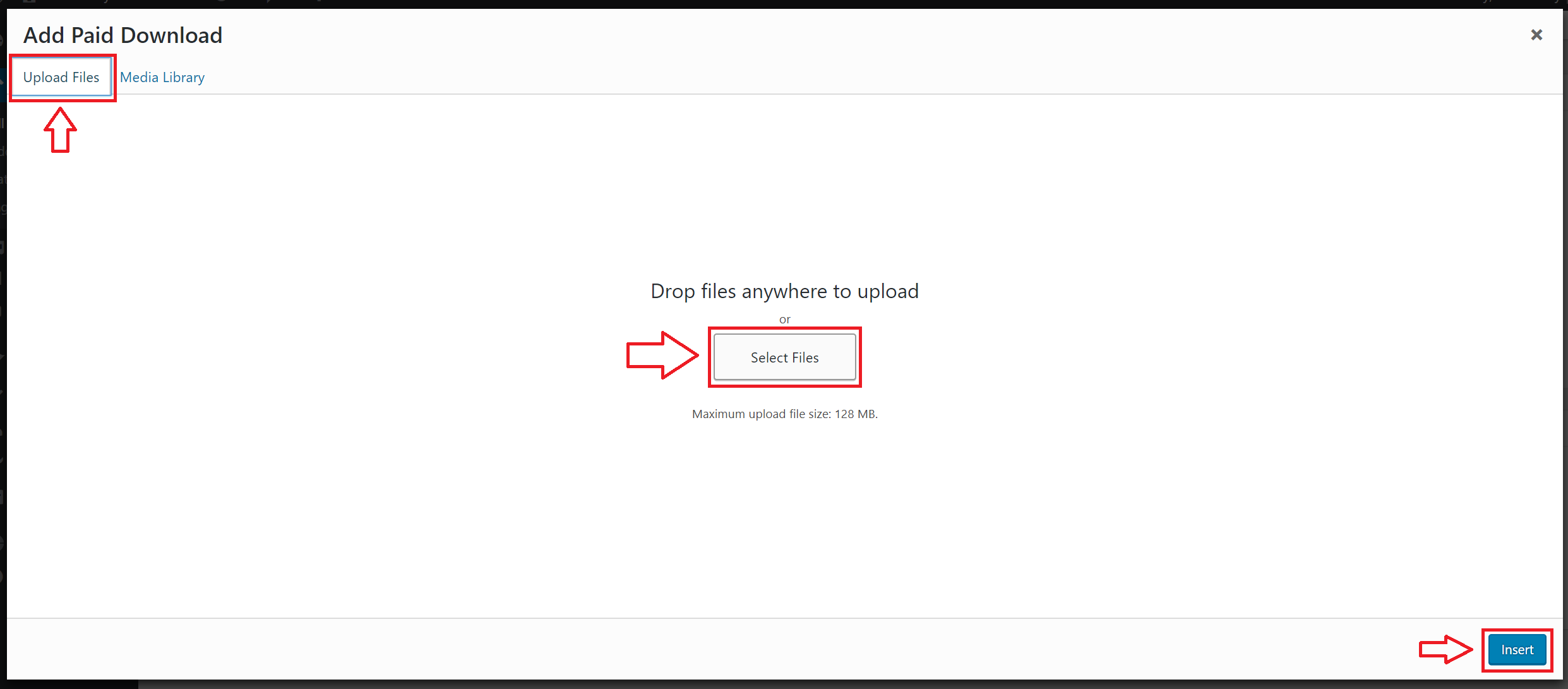
Type in the price of your downloadable file in the box next to "Price (lumen)". Click "OK" to confirm it. 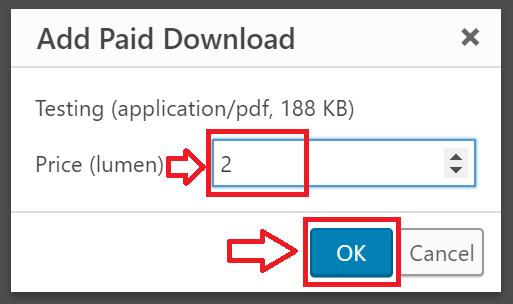
After clicking "OK", don't forget to double-check the SatoshiPay meta box on the right side of the page. Make sure that both the checkbox near "Paid Post" and the box underneath "Price" are empty. Finally, click "Update" in the "Publish" meta box to confirm. DONE!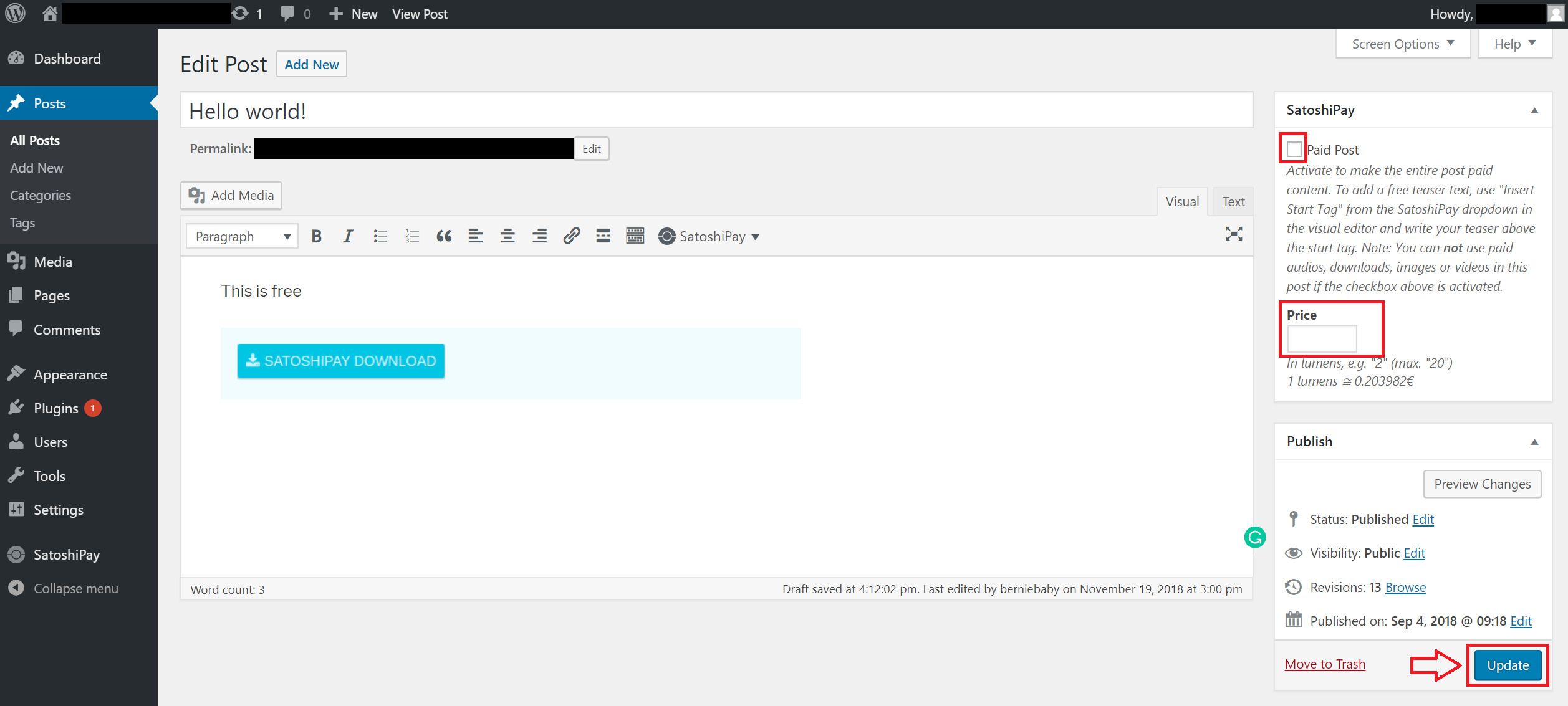
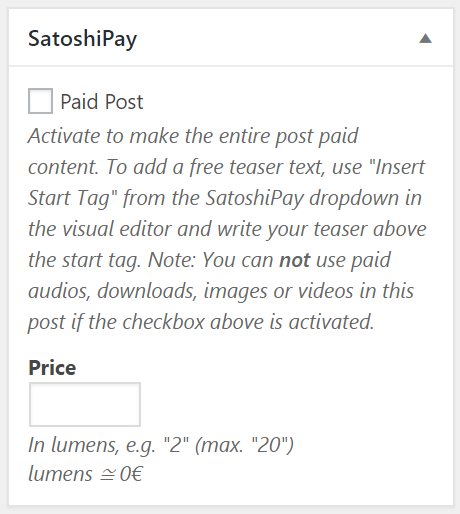
Your customers will see a price tag before they pay. Once they pay by clicking the "PAY" button, a download link will then be revealed.
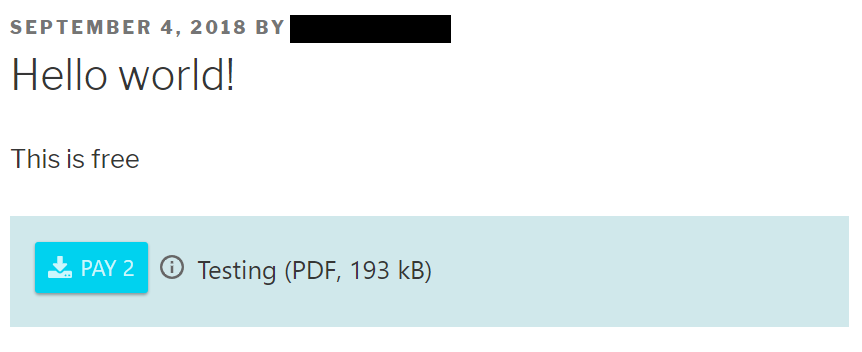
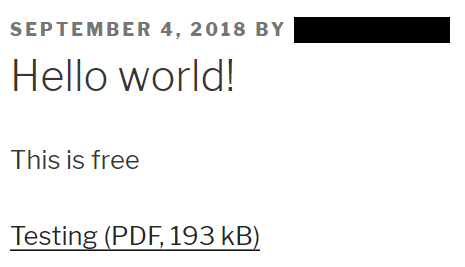
The process is almost the same when you create a new post instead of editing an old post. Simply follow the same procedure described above. However, instead of clicking the "Update" button in the end, simply click the "Publish" button to confirm it. 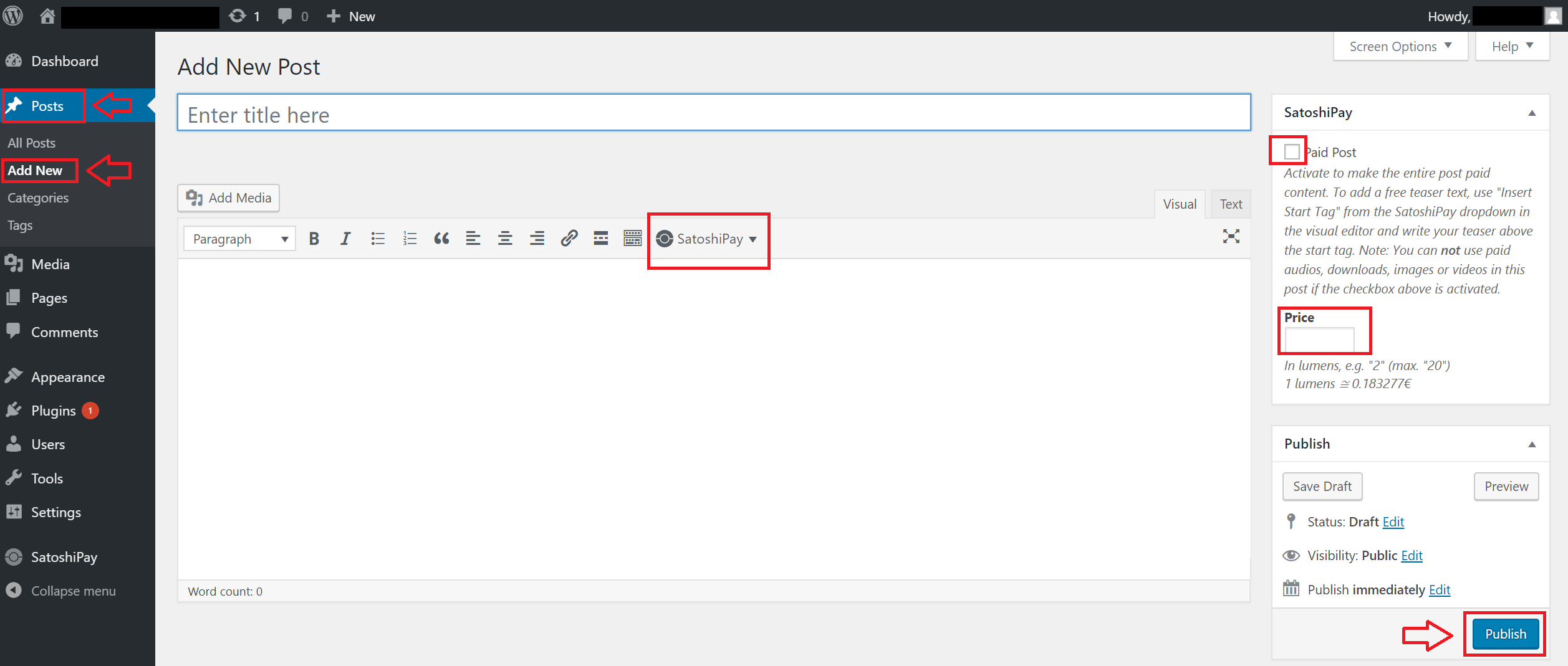

Comments
0 comments
Article is closed for comments.