Please read the following instruction if you would like to charge your customers for a post with a free section at the beginning and a paid section that follows. If you would like to charge customers for a particular piece of content in a post instead, please choose one of the options below:
Charge your customers for a picture
Charge your customers for an audio file
Charge your customers for a video
Charge your customers for a downloadable file
Before trying, please also make sure you have completed the whole setup procedure. For more details about the setup procedure, please click here.
Instruction:
Log into your WordPress Dashboard. Click "Posts" and select "All Posts" on the menu on the left side of the page. Click on the title of the post you would like to edit. 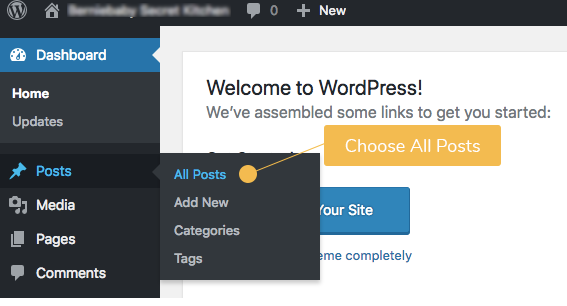
A. On the latest version of WordPress with Gutenberg
First of all, make sure that the paid content is separated from the free introduction in different blocks.
Hover your mouse at the middle point above the block where the charged section begins, and click the "plus" sign when it appears.
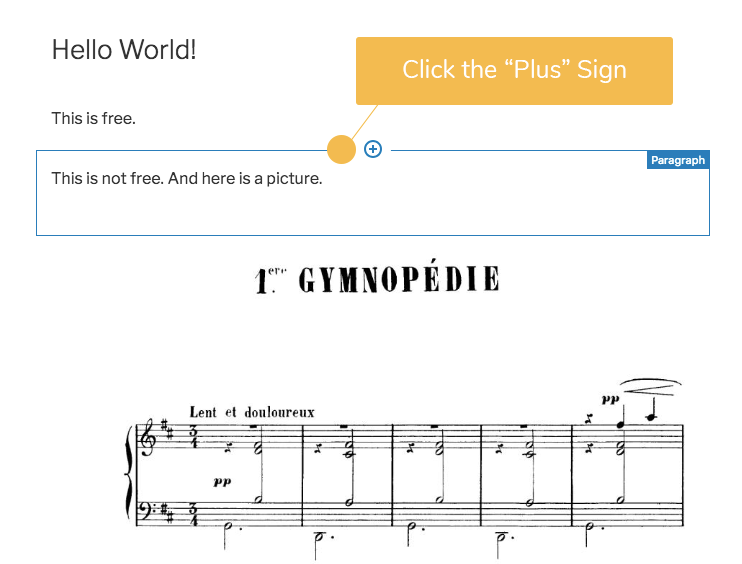
After clicking the "+" sign, scroll down on the menu and look for SatoshiPay. Click the arrow next to it to further expand the menu. Select "Article Paywall".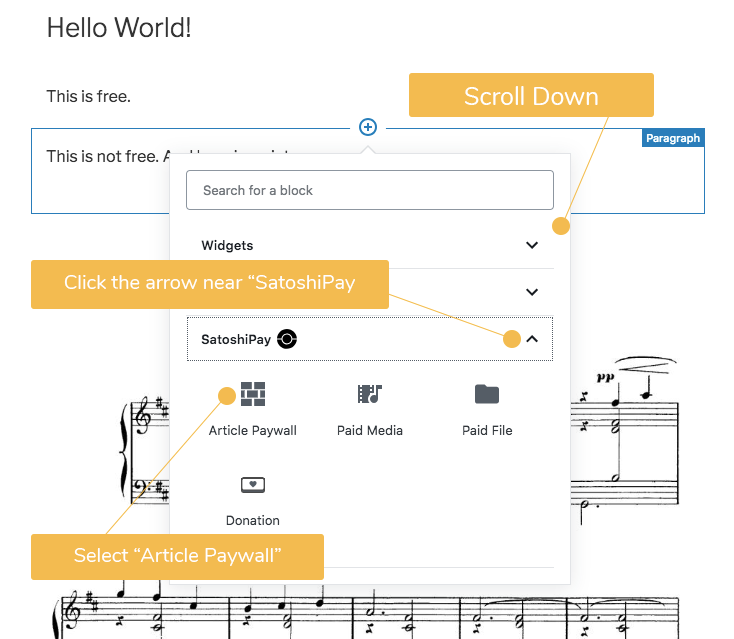
After adding the paywall, click "Activate paywall". 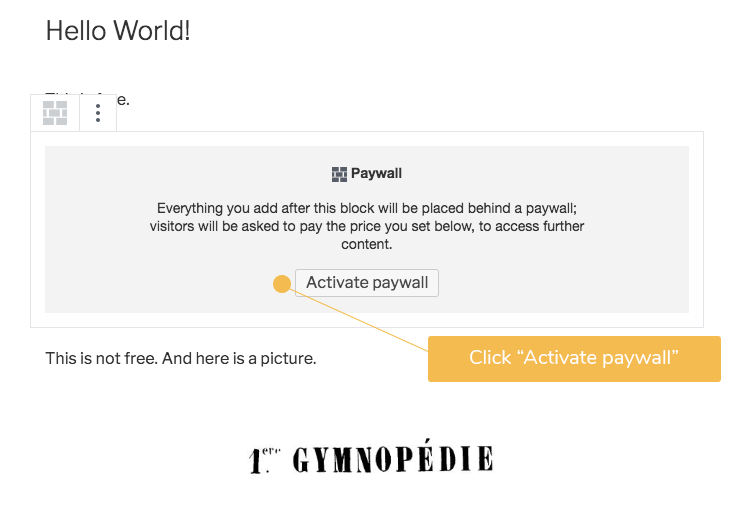
Type in the amount you would like to charge your customers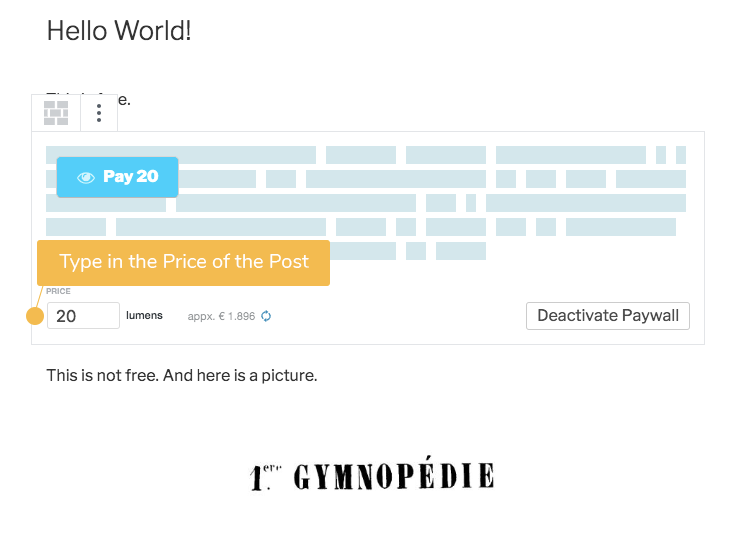
Click the "Update" button on the upper right corner to confirm the changes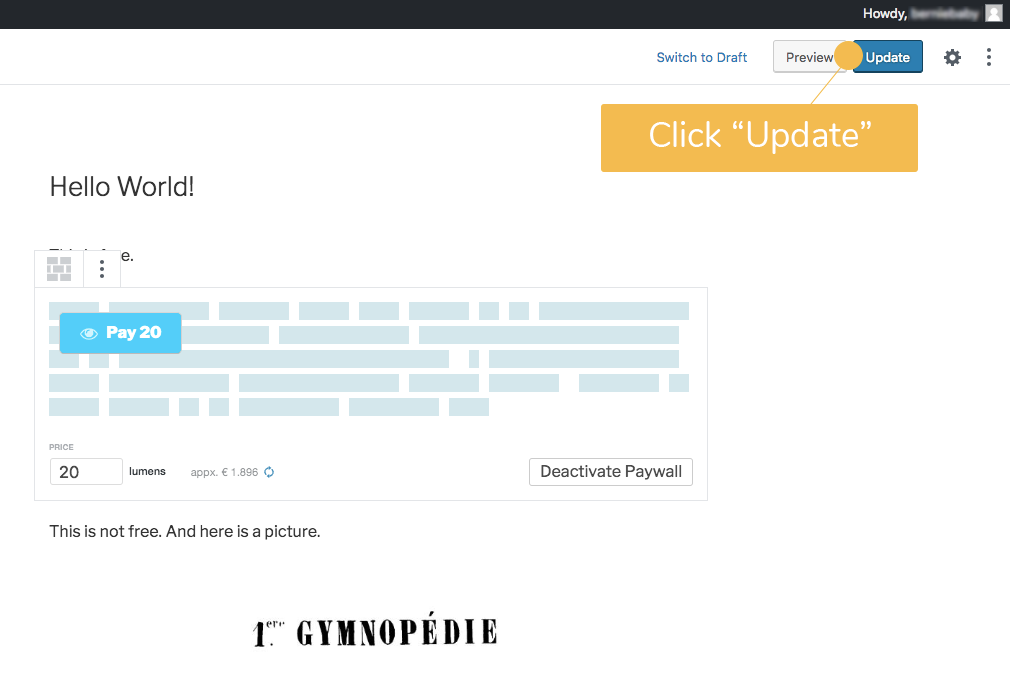
Everything placed before the paywall will now be visible for free. Everything behind the paywall will only be revealed after the payment. 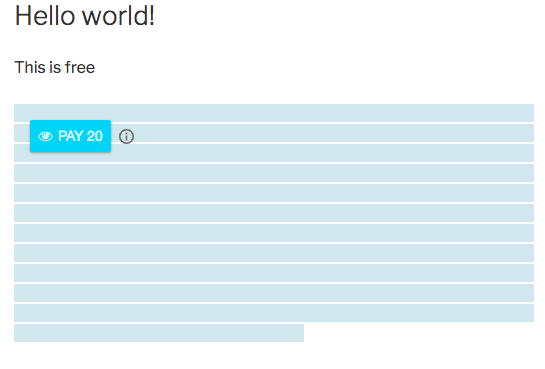
The process is almost the same when you create a new post instead of editing an old post. Simply follow the same procedure described above. However, instead of clicking the "Update" button in the end, simply click the "Publish" button to confirm it.
B. On the older versions of WordPress:
Click on the spot between the free and the paid sections. Insert the "Start Tag" here by selecting "SatoshiPay" on the toolbar and choosing "Insert Start Tag". Everything above the start tag would be free and everything below it would only be accessible after a customer pays. 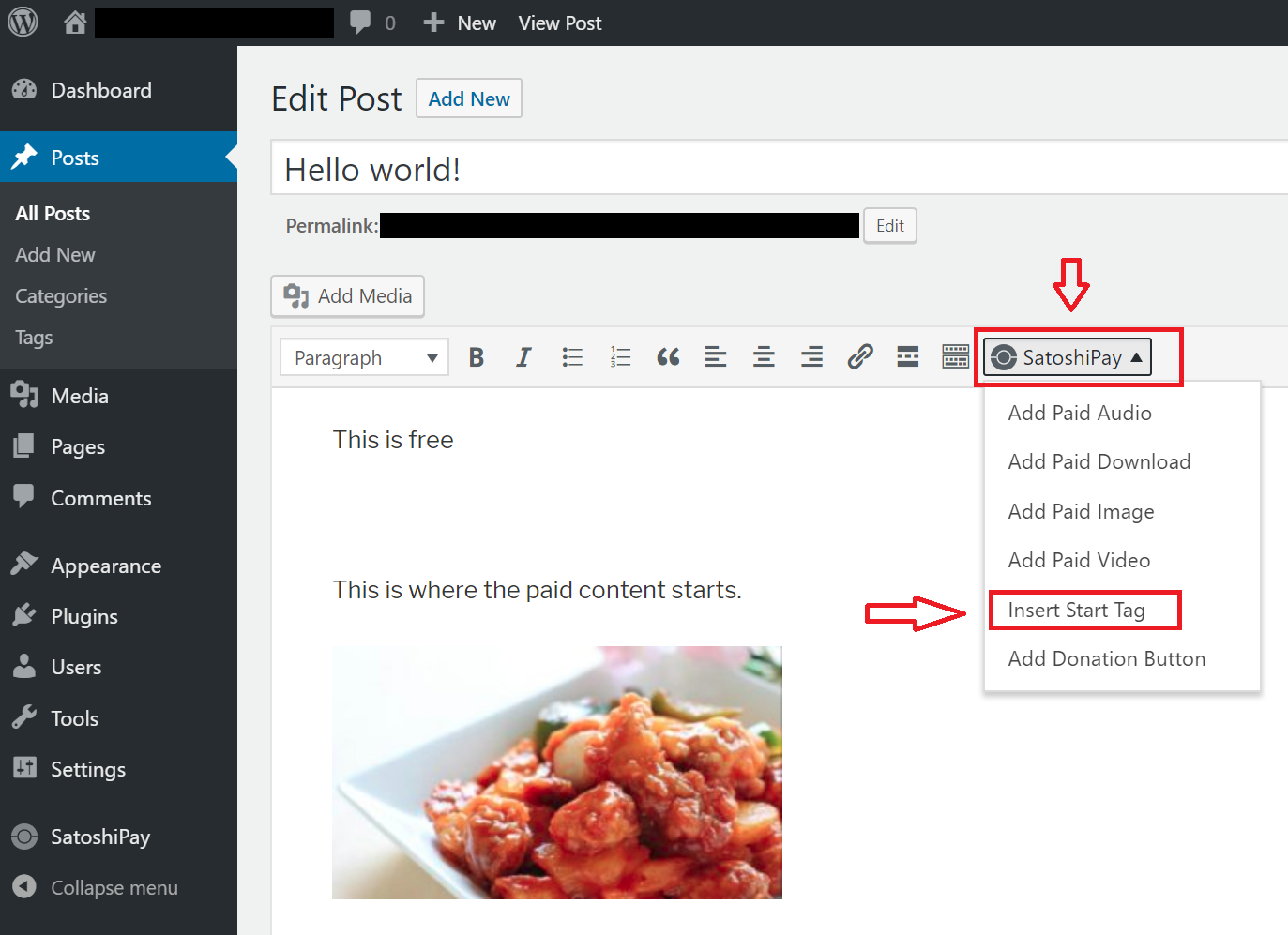
Take the following image as an example, if you would like to have the words "This is free" visible to all, while every item underneath it should be hidden from your customers until they pay, simply add the start tag underneath "This is free". As a result, both the sentence "This is where the paid content starts" and the food picture below are hidden until a customer pays. 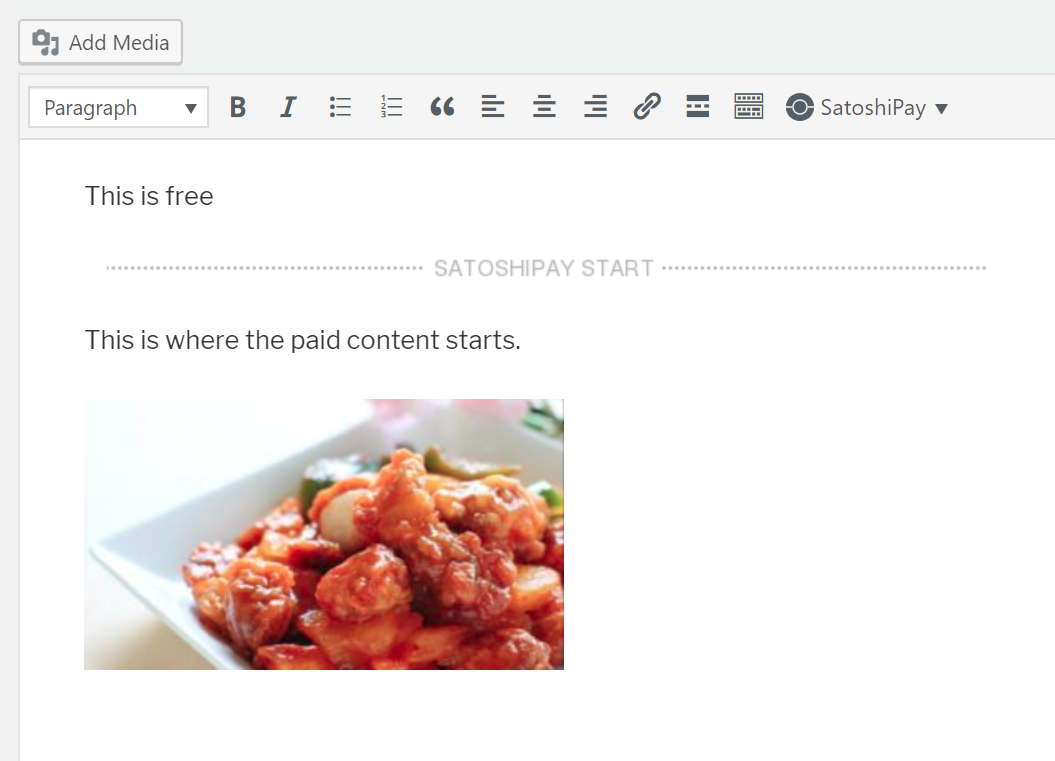
Don't forget to check the "Paid Post" box in the SatoshiPay meta box on the right side of the page and add the price you would like to charge. Press "Update". Done!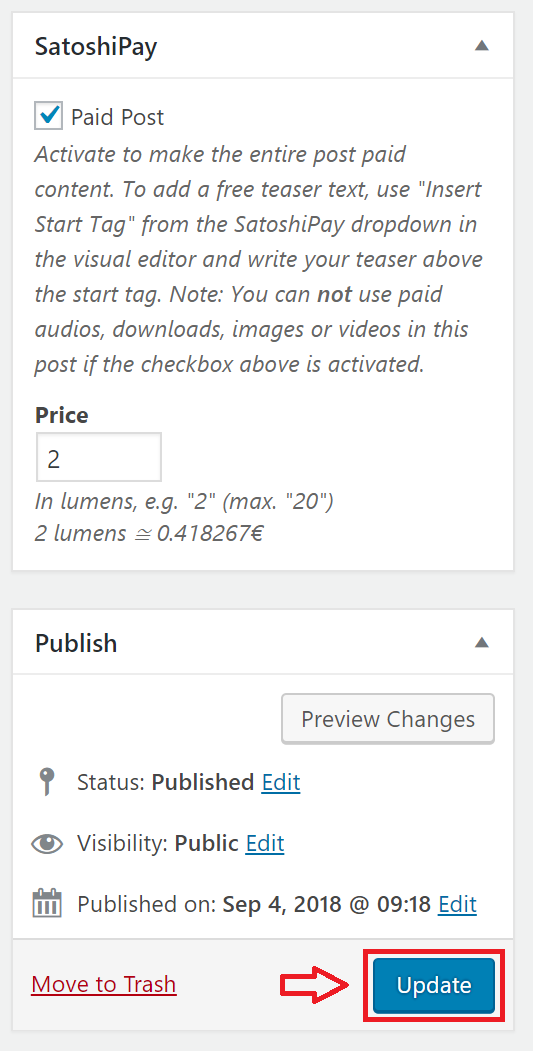
This is what your customers see before they pay. As you can see in the example below, the sentence "Ths is free", which was placed above the start tag, is free. The rest of the post is covered by our paywall until a customer pays for it. 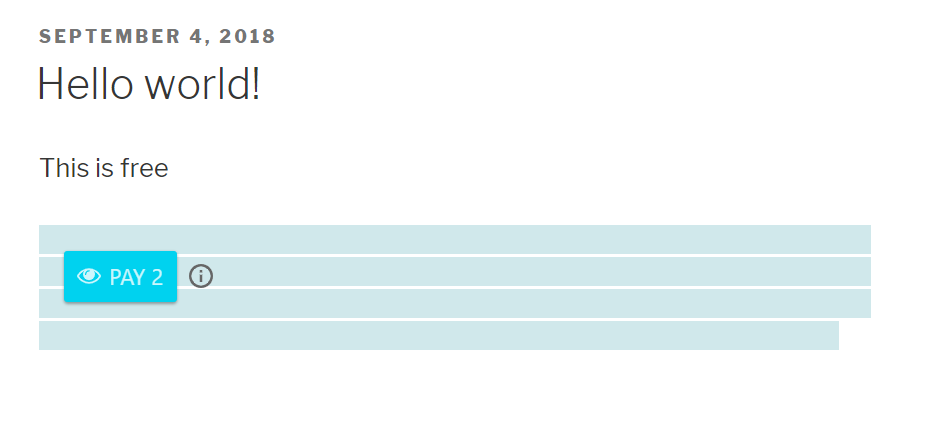
The process is almost the same when you create a new post instead of editing an old post. Simply follow the same procedure described above. However, instead of clicking the "Update" button in the end, simply click the "Publish" button to confirm it. 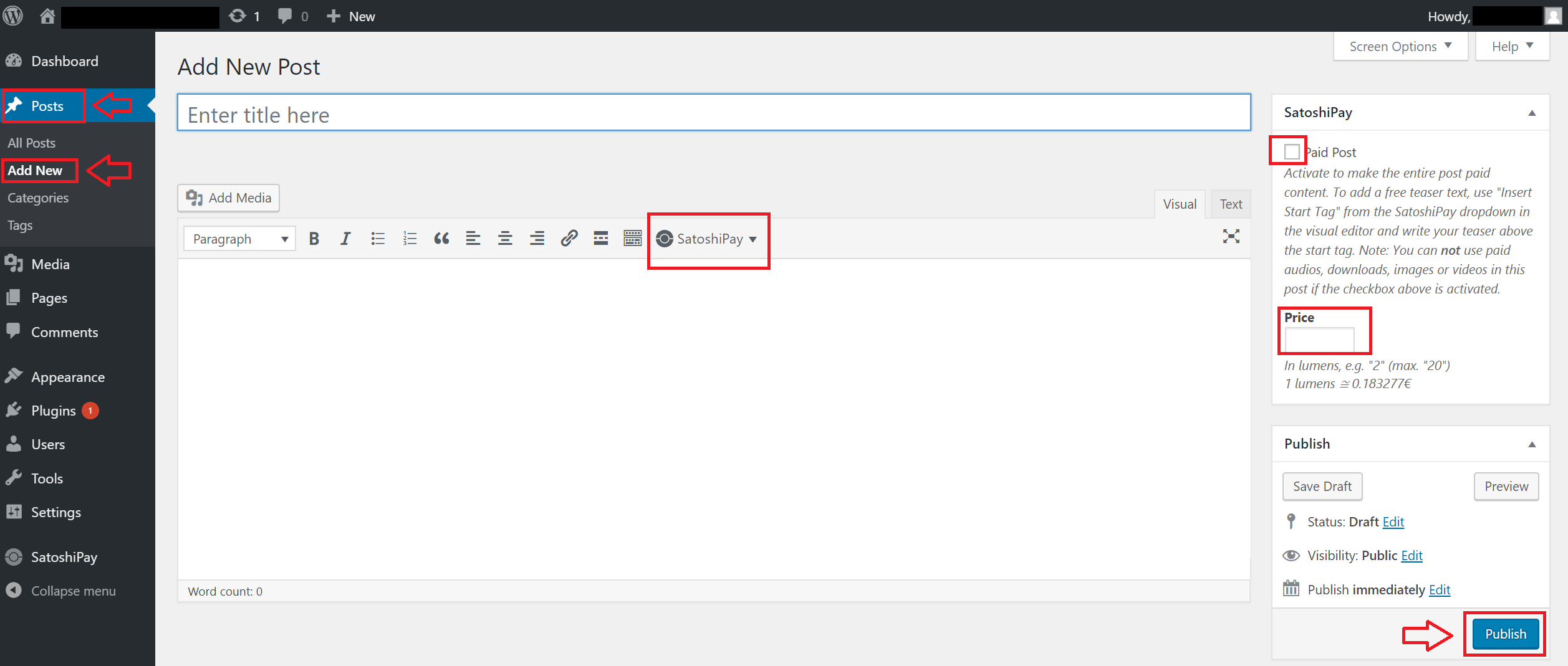

Comments
0 comments
Article is closed for comments.